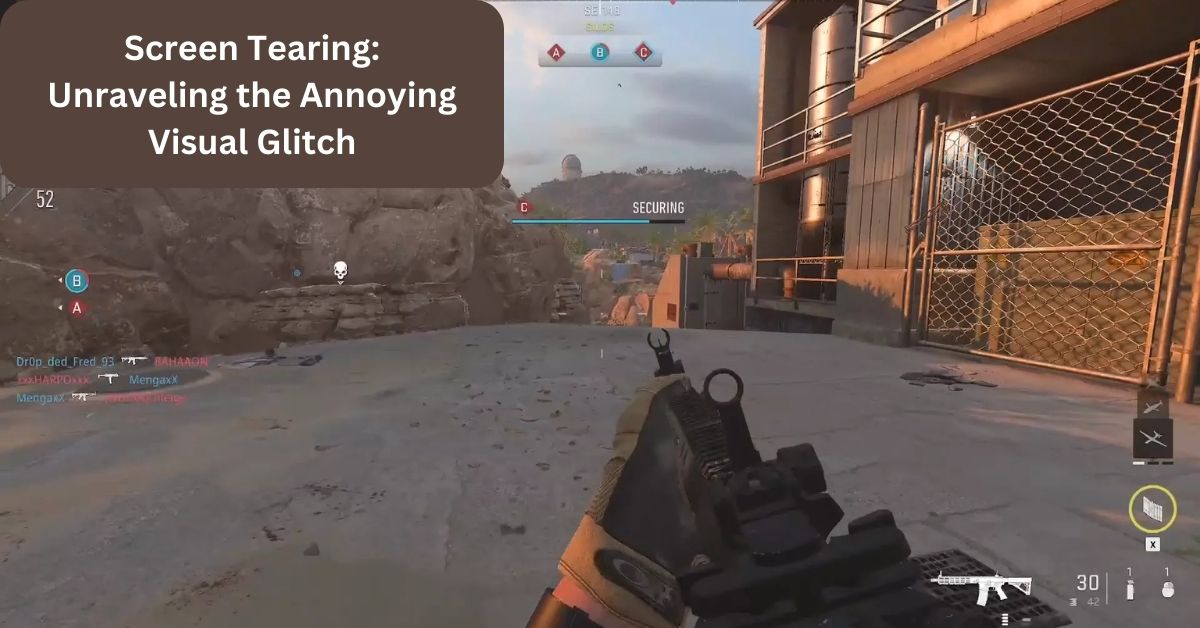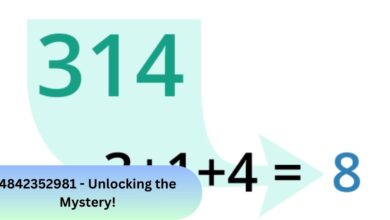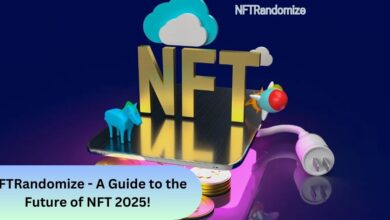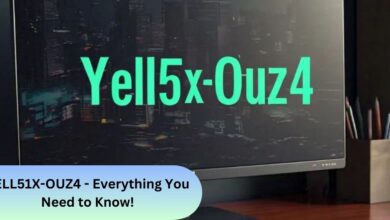Screen tearing, an irksome phenomenon affecting visual displays, can mar the joy of watching videos or playing games.
In this article, we delve into the intricacies of screen tearing, exploring its causes, solutions, and the impact it has on our digital experiences.
What is Screen Tearing?
Screen tearing arises when the refresh rate of your monitor and the frame rate of your GPU fail to synchronize, resulting in a distinctive horizontal split appearing at one or more points in the image.
To resolve this issue, you have several options, depending on the compatibility of your PC system and monitor. Enable VSync, Adaptive VSync, Enhanced Sync, Fast Sync, FreeSync, G-SYNC, or Variable Refresh Rate to bring about a remedy.

While many gamers may not initially perceive having a higher Frames Per Second (FPS) than their monitor’s maximum refresh rate as a significant concern, it can lead to noticeable screen tearing, causing a considerable annoyance.
It’s worth noting that screen tearing can also manifest if your frame rate is lower than the display’s refresh rate. In this scenario, the jerky performance resulting from low FPS might be more bothersome than occasional tearing.
Resolving screen tearing encompasses various approaches, contingent on the features supported by your graphics card and monitor.
Fixing Screen Tearing: Exploring VSync Solutions
When grappling with screen tearing, one popular solution is VSync, short for Vertical Synchronization. Initially, it stood as the sole remedy for this visual glitch.
VSync aligns the vertical refresh rate of your monitor with the GPU’s frame rates. However, a drawback emerges as it requires your graphics card to wait until the monitor can display a complete frame, leading to increased input lag.
For instance, on a 60Hz monitor with 120FPS, enabling VSync caps the frame rate at 60FPS, reducing input lag but eliminating screen tearing. Conversely, without VSync, tearing may occur, yet with lower input lag.
Ultimately, the choice rests on personal preference. Competitive gamers often opt to turn VSync ‘Off’ for minimal input lag in fast-paced titles. Conversely, in visually intricate games, selecting VSync ‘On’ can mitigate bothersome screen tearing.
Preferences vary among gamers; some may not notice or care about screen tearing, while others may not feel the added input lag from VSync.
It’s noteworthy that higher refresh rates make screen tearing less noticeable. Many competitive gamers lean towards 240Hz displays with VSync disabled for optimal results.
A workaround to reduce VSync-induced input lag involves using RTSS (Rivatuner Statistics Server) to limit in-game frame rates to slightly below the monitor’s maximum refresh rate.
Also Read: Geekzilla Tech – The Ultimate Guide!
NVIDIA Adaptive VSync: Tailoring Solutions to Your FPS
If your FPS frequently dips below your monitor’s maximum refresh rate and you want to steer clear of screen tearing, traditional VSync might not be the ideal choice.
Enter NVIDIA Adaptive VSync, a game-changer for users with an NVIDIA GeForce GTX 650 graphics card or newer. This technology allows VSync to remain enabled as long as your FPS equals or surpasses your refresh rate.
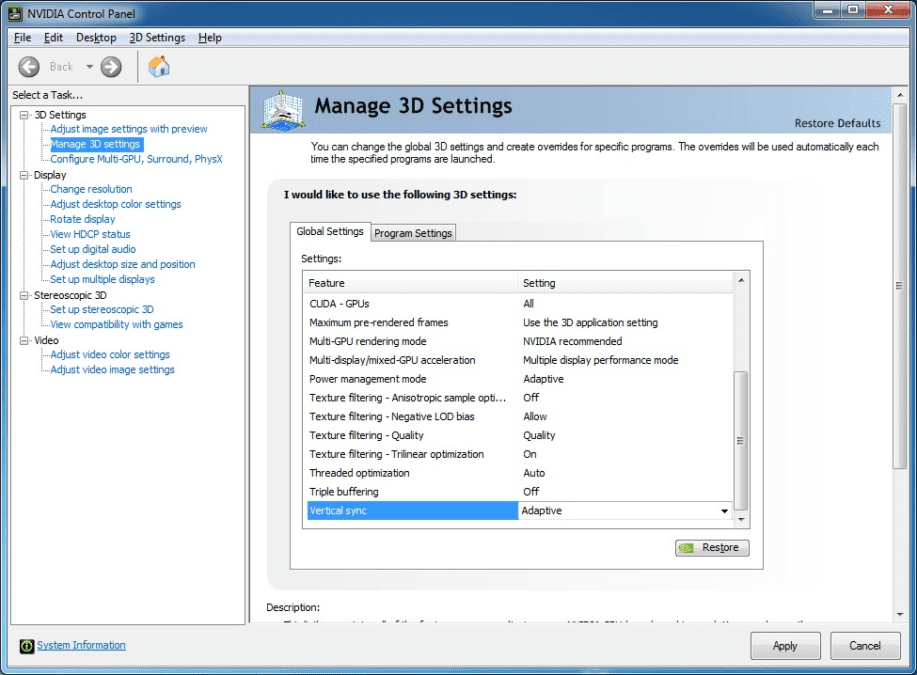
In cases where FPS drops below the refresh rate, Adaptive VSync dynamically turns off VSync, replacing stuttering with slight tearing until your FPS recovers. This innovative approach offers a smoother gaming experience without the pitfalls of traditional VSync methods.
Understanding these VSync solutions empowers you to tailor your approach based on your gaming preferences and system capabilities.
Also Read: Navigating the World of First-Class Mail: Speed, Security, and Efficiency
NVIDIA Fast Sync & AMD Enhanced Sync: A New Wave of Solutions
For users equipped with modern graphics cards (NVIDIA GeForce 900 series and AMD GCN-based GPUs or newer), alternatives to VSync are available in the form of NVIDIA Fast Sync and AMD Enhanced Sync.
| Technology | Compatibility | Frame Rate Limitation | Input Lag |
| NVIDIA Fast Sync | NVIDIA GeForce 900 series and newer | No frame rate limitation | Lower than VSync, higher than VSync Off |
| AMD Enhanced Sync | AMD GCN-based GPUs and newer | No frame rate limitation | Significantly lower than VSync, higher than Off |
Unlike VSync, these technologies refrain from capping your frame rate to the maximum refresh rate of your monitor. Instead, they showcase the most recently completed full frame, effectively preventing tearing without introducing excessive input lag.
While the input lag with Fast Sync or Enhanced Sync is notably lower than regular VSync, it doesn’t reach the minimal levels of input lag observed with VSync turned off.
For optimal results, aim for an FPS at least double the maximum refresh rate of your monitor to achieve noticeably lower input lag when utilizing Fast Sync or Enhanced Sync.
Also Read: Exploring the Consumer Services Landscape: Companies at the Forefront
NVIDIA G-SYNC & AMD FreeSync: Dynamic Refresh Rates for Seamless Gaming
Taking a step further, NVIDIA’s G-SYNC and AMD’s FreeSync technologies offer dynamic refresh rate adjustments. This occurs based on the GPU’s frame rates, granted your FPS falls within the supported variable refresh rate (VRR) range of your monitor.
| Technology | Compatibility | Monitor Adjustment Range | Input Lag Penalty |
| NVIDIA G-SYNC | NVIDIA cards, G-SYNC module monitors | Dynamic adjustment within the range | Imperceptible (~1ms) |
| AMD FreeSync | AMD and NVIDIA (GTX 10-series or newer) cards | Dynamic adjustment within the range | Imperceptible (~1ms) |
G-SYNC typically pairs with NVIDIA cards on monitors featuring dedicated G-SYNC modules, while FreeSync is versatile, supported by both AMD and NVIDIA cards (GTX 10-series or newer) using the ‘G-SYNC Compatible’ mode via DisplayPort.
Newer G-SYNC monitors may also support Adaptive-Sync, the protocol underlying FreeSync, offering Variable Refresh Rate (VRR) for AMD graphics cards.
It’s crucial to note that FreeSync/G-SYNC operates up to the monitor’s maximum refresh rate. Combining these technologies with Enhanced Sync/Fast Sync or capping FPS slightly below the monitor’s maximum refresh rate can eliminate tearing.
For devices and displays compatible with HDMI 2.1, screen tearing can be eradicated through HDMI 2.1 Forum VRR, provided the technology is implemented on the HDMI interface.
Conclusion: Enjoying a Tear-Free Digital Experience
In conclusion, understanding the intricacies of screen tearing empowers you to tackle this visual nuisance effectively.
By implementing the provided solutions, you can ensure a smoother, tear-free digital experience. Say goodbye to the annoyance of screen tearing and embrace the seamless visuals you deserve.
FAQ’s:
Q1. Can screen tearing damage my monitor?
Screen tearing itself doesn’t damage monitors. However, prolonged exposure to tearing might strain your eyes.
Q2. Do all monitors experience screen tearing?
No, not all monitors experience screen tearing. Factors like refresh rate and adaptive sync technologies influence this phenomenon.
Q3. Can upgrading my graphics card eliminate screen tearing?
Upgrading your graphics card can indeed help reduce screen tearing, especially if the new card supports adaptive sync technologies.